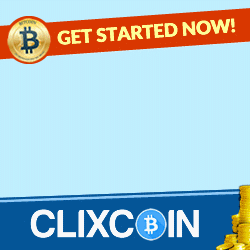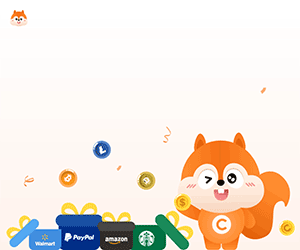| Title | : | How to add header and footer for selected pages only and not for whole document |
| Duration | : | 02:59 |
| Viewed | : | 130,185 |
| Published | : | 26-11-2021 |
| Source | : | Youtube |
How to add header and footer for selected pages only and not for whole document This video also answers some of the queries below: How to add header and footer in word How to add headings in word How to add header and footer in word for selected pages How to remove header and footer in word How to remove header and footer from selected pages In this video today we will see how to put header and footer on specific pages in Microsoft word. I have four pages here and suppose if I want to put header and footer only on the second and fourth page then let us see how to do it. So for this one what I'm going to do is I'm going to divide these pages into different sections. So I will click on the first page here. Layout. Breaks and under the section breaks select continue. If you want to see whether the section break is applied or not you can go to Home. Click on this button show/hide button. So there is a section break here. So I will go to second page here. Layout. Break. Under section break. Continue. Similarly here breaks on the section break continues. So these four pages are now divided into separate sections. After that what I'm going to do is I'm going to put header and footer so i will go to insert. Header and let me select this one and suppose I'll put a header here and you can see at the moment all the four pages have header. if I want to put footer I'll click on the footer section here and I will put footer. So if you see I have four headers and four footers. But what I want to do is I want to put header and footer only on the second and third page. So what I'm going to do is I'm going to click on this header here. Double click to activate it and once you click on it there is an option here "Link to previous". So this header is related with this header. So if you want to unlink it, just click on this button. Now these two headers are unlinked. Similarly click on the third one unlink. Click on the fourth header unlink. Similarly go to this footer on the second page unlink. Unlink this footer from this one. Go to this third one unlink. Go to this fourth one and click on this button to unlink the footer. So now all the headers and all the footers they are not linked. Now let me delete this one. Let me delete this footer. Let me delete this third one. Let me delete this footer. Now at the moment I have header and footer only on the second and fourth page. Let me close it. Let me switch off this show/hide tab. So you can see the header and footer is only applied on second and fourth page. Subscribe to my channel: https://www.youtube.com/user/Kundastech Watch some of other popular videos of our channel: How to check who is using your WiFi https://www.youtube.com/watch?v=k9UpERQgLDk 2 ways to reset forgotten gmail password https://www.youtube.com/watch?v=5wP5jpGcOE4 Solve computer proxy server problem refusing connection https://www.youtube.com/watch?v=qSg5b2FzDx0 What to do if you can't connect to wireless interent https://www.youtube.com/watch?v=RHDLDaIIiy4 Remove VPN settings from iphone and browsea internet faster https://www.youtube.com/watch?v=WE_yzXs4OYU How to reset forgotten apple id password with the help of an email address https://www.youtube.com/watch?v=ndLAmlnnQUI How to transfer mp3 songs from computer to iPhone without iTunes https://www.youtube.com/watch?v=Nn6K6Rhj9jE How to recover both apple id and password https://www.youtube.com/watch?v=1RPD6fJqvmQ This channel is about technology related tips and tricks. You will find tutorials related to computer, iphone and android phones. #insertheader#insertfooter
 |
How to Insert Page Number in Word from Specific... 06:47 - 1,038,604 |
 |
How to Insert Headers and Footers on Specific P... 06:09 - 194,056 |
 |
How to Make Header - Only on First Page 01:14 - 32,290 |
 |
MS Word - Header and Footer for Slides 08:01 - 964,400 |
 |
REMOVE header/footer of SOME pages ✅ 2 MINUTES 02:13 - 19,132 |
 |
How To Add Header And Footer For All Pages 01:59 - 63,508 |
 |
In Word - Header on the First Page only | Micro... 02:58 - 297,888 |
 |
How to delete header and footer for selected pa... 01:54 - 4,128 |